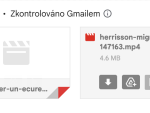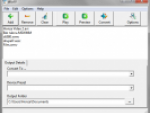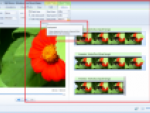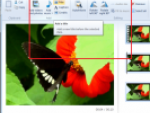Video.Show is one of the projects offering by Microsoft as Windows Live Quick Apps. These are sample and full featured web applications demonstrating how easy can you implement Windows Live Services to your own projects. Video.Show uses Silverlight Streaming service and Expression Encoder software.
Silverlight Streaming is a free service from Microsoft which will give you 10 GB of space where you can upload your videos. These will be streamed to the visitors of your website. With Silverlight Streaming you can save your time and money and of course the data traffic from your website or server.
Expression Encoder is a part of Microsoft Expression - software suite for designers. Expression Encoder is a tool which converts your videos to the simple Silverlight applications and adds sample players to them. You can upload its output to the Silverlight Streaming or wherever you want.
Setting up the videogallery
There is no need to much work on Video.Show configuration. After you download the project package unpack it anywhere in your computer (I think you would like to test it before go to the live website). Open the project file in Visual Studio. If you do not own a licence I think you can use the free and most recent version of Visual Web Developer also from Microsoft. Before you will start the Video.Show project, you have to edit two lines in Web.config file at least.
Open this file in editor and search for the line with comment starting as Get your account info from … Register on Silverlight Streaming service or just log in to it using your Windows Live ID. Then go to the Manage Account, where you will receive Account ID and Account Key strings. Copy the to the Web.config file.
[inline:VideoShow-1.png]
Now install the Expression Encoder and check the path to it in the appropriate part of Web.config file. Note that the Expression Encoder currently available is version 2, but the default Web.config settings counts with the path to the version 1.0.
Also note that if you are going to implement the Video.Show to the live website you have to find a webhoster with ASP.NET and Expression Encoder support. (Send your tips in the comments below the article.)
That's all needed settings. Save the Web.config file and run the project.
What can Video.Show to offer?
Video.Show is a nice example of using Silverlight Streaming service. At first, Sign Up and select your username, password and image/avatar. Anytime later just Sign In using these credentials.
[inline:VideoShow-2.png]
Take a look of nice animation when you Sign Up or Sign In. After your registration or login click the Upload Video Link. Select a videofile from your computer, provide its Title, Description and comma separated Tags.
[inline:VideoShow-3.png]
As soon as the file will be uploaded (or copied in your computer) you can see a bar with information about encoding. After the process is done you can find your first video at homepage, in member's profiles or in the Video section. You can try the Search field also.
Thanks to to Expression Encoder and Silverlight Streaming you have immediate preview of your video. Just move the cursor over it and see how the preview starts. Do not forget that this application needs a browser with Silverlight add-on.
[inline:VideoShow-4.png]
Video.Show works only as a frontend for the Silverlight Streaming service. If you will log in to it, you will see all videos uploaded using Video.Show and the tags needed to paste this videos to any other website. Try it.
Windows Live Quick Apps
Video.Show is only one and the most simple sample of all projects under Windows Live Quick Apps. You can use all of them for free and build more robust websites using Windows Live Services. Windows Live Quick Apps include e-commerce, team website, sports website, travel website, search portal and others.