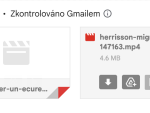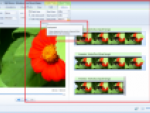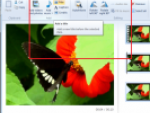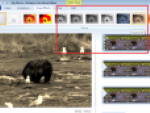You see, converting a movie from one type to another is not such a simple job – and for those of you who ever did even a small mp2 to mp3 conversion you could remember that it took some time as well (depending on the quality of the convertor software and so on). This particular core explains how one file type (or code) should be translated and rewritten to be interpreted in the new code. We can call it translator software but for machines – due to quality, size and compatibility restrictions we can use WMVs, AVIs or MP4 (along with other movie file types). So what does this “translator software” do? It takes the information existing in the WMV file (in our case) and translates into a native MP4 file causing all the necessary consequences:
- Quality loss - Often, there is a difference of quality between WMVs and MP4, that on larger screens can be easily spotted. However, if you plan on using the file on a mobile device you probably will not see any difference
- Size modification – Directly connected to quality loss, the size of your newly created file might also modify, and become smaller and easier to store.
- Other changes (depending on software requirements and options)
One of the most popular solutions for converting WMV files to MP4 using ffmpeg is through WinFF. It is easy to use, fast and free – all you can wish for from your little converter. Below you can find the steps to converting your files using WinFF
- Download WinFF – First, you need the application itself, therefore go ahead and download it from any website and don’t forget to install it as well J. Here is a download link if you do not want to spend your time looking for it: www.topdrawerdownloads.com/download/104928
- Add the WMV to the Conversion Queue – Once you open the application you will notice a green button saying “Add”. Click it and add your WMV to the queue list.
- Choose the format – Below the queue list, you can find the format list. Pick the MP4 format, and afterwards consider a device preset.
- Choose an output folder – Below the device preset box you have the option to change the output file for your newly created file. Pick the one that’s most comfortable for you and hit the Convert button
- Convert! (the last button on the right, right below the menu bar)
WinFF
At this point, your file will be converted and all you have to do is wait. As soon as your file is ready, test it and check whether it meets your requirements. Good luck!