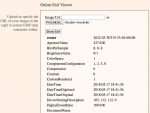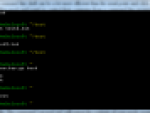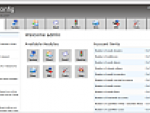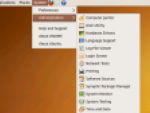That problem in itself is the sheer amount of available distributions.
While Windows has had only slight improvements made over the years (See Windows Vista Ultimate vs. Vista Home Premium), Linux on the other hand, being open source in nature, you have the choice of choosing hundreds of possible distributions. This is a compilation of the kernel of GNU / Linux in some form or another packaged with software and an installer. You can find many quality articles dealing with what Linux really is here.
Ubuntu Linux desktop
After trying many distributions, I now feel like one of the best, if not the best is Ubuntu. It's clean, and without unnecessary clutter all over the system and on the desktop. The operating system is quite nimble, and runs really well on older machines without the need for new and top of the line equipment. In the following are a few tips on the Ubuntu Linux Operating System.
1. Automatic Updates
Similar to Microsoft Windows, Ubuntu allows their users to automatically and seamlessly update their system and programs and allows them to choose what they would or would not like to download and install. To get to the updater simply click on System → Administration → Update Manager. After the screen loads. Click to check the availability of new updates and select those you wish to download.
Update Manager
See the list of new software updates and click install updates.
2. More Effects
The default Ubuntu configuration is setup to run easily on most older computers. It is easy to add some additional effects and to further customize the way your new operating system looks. It's possible to shake the screen when resizing windows or various other animations. Simply click System → Preferences→ Appereance. Switch to the appearance window then click on Visual Effects tab. Pick the new effects you would like to have in use and then wait for the conformation dialogue box that you wish to keep the new settings. The window with the settings will now close.
3. Switching Surface
Ubuntu is unlike Windows because it offers you at least 2 working areas. To switch between them you can use the icons in the lower right hand corner. When you switch, you will see various programs that will only be open in each respective window. To switch even faster, simply click on the desktop and scroll your mouse-wheel.
Tip: Do you want even more space in Windows? Read the article Desktops 1.0: virtual desktop manager from Microsoft is here.
4. Installing Programs
While in Linux you can still install programs so that you download the source code, this is to ensure that the download was successful and you have a completely functional program. There is however a simpler solution. In Ubuntu, click on System → Administration → Synaptic Package Manager. Browse categories or use search to find the program you are missing.
Synaptic Package Manager
Once you select a menu, right click with your mouse and select Install option. Ubuntu looks for other programs, and offers automatic installation of which to accept. Now you can continue with the selection of other programs. When finished, click Apply and all the selected programs are downloaded from the Internet and installed.
5. Skype And Ubuntu
The problem with Ubuntu as well as a number of other Linux distributions is the fact that some free software has a closed code, meaning it can not be modified. The above synaptic package manager can not find Skype. To add it click on Applications → Accessories and run the terminal window. Type in the following command:
sudo wget http://www.medibuntu.org/sources.list.d/jaunty.list – output-document=/etc/apt/sources.list.d/medibuntu.list
Confirm by pressing the Enter key and enter your password. The system then completed the list in Synaptic Package Manager for another source, this time for a range of multimedia resources. Now reopen synaptic package manger and search for Skype.
6. Where is the data? (the contents of other drives)
You have successfully installed Ubuntu on a drive on a PC with Windows and you have two working operating systems on one computer. Now how does one go about accessing files on that Windows partition?Just click in the Places menu and choose, for example, Medium, respectively. Any item between the computer and optical drive. The system automatically connects the partition and displays the file manager for working with data on it.
7. What is the memory consumption?
Would you like to compare the memory consumption of Ubuntu and Windows? Current information on the use of RAM and processor to display using the menu System|Administration|System Monitor. In a switch on the Resources tab. You will find the CPU utilization graph, the history of the use of memory and history of network utilization.
System Monitor and Resources
On the Processes tab, you can start an order by the consumption of memory or CPU usage. For the period from the Windows Task Manager.
8. Cleaning System
Linux distributions today even come with tools for cleaning your computer. One can be found in Ubuntu under System Menu|Administration|Maintenance System. Enter your user password, and start cleaning.
9. Remote Login from Windows to Ubuntu
Although there are many ways within the (local) network via "remote desktop" from Windows to Ubuntu Linux, try the program XwinLogon. Install it into Windows and run. Enter the IP address of the computer with Linux, the user name into the box command type gnome-session, select the connection via XDMCP and click Connect.
Win32 X Windows Terminal
If the connection fails:
- Check the IP address of the machine Ubuntu Server
- Ubuntu switch to System|Preferences|Remote Desktop and allow Other users to view desktop
- If it still fails, try the System|Administration|Login Window on the General tab and turn off the option "Disable multiple login for a single user."
- On the Remote tab, select the style option As local, and then click Configure XDMCP. You disable the option to respond to indirect requests.
10. For the advanced:Running Programs as Administrator (ROOT in Ubuntu)
In order to work easier, use the command sudo. For example, run the editor in administrator mode, you can overwrite any system file, then open a terminal window and enter the command sudo gedit file name. When prompted to confirm your user password.