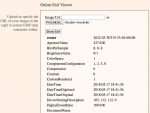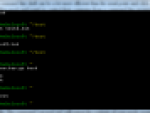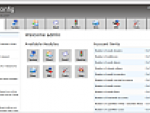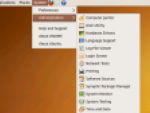The least attractive and comfortable testing of Linux in Windows is installation of some Linux distributions directly to your computer. A little more comfortable is using any Live distribution, which runs from the CD/DVD without writing anything to the hard disc. Just burn its ISO image and restart the computer.
Probably the simplest way to use Linux painless is setting up a virtual machine. If you do not like to install some good solutions like Microsoft’s Virtual PC (free) or VMware Workstation (commercial), you can try the MobaLiveCD application.
MobaLiveCD is a simple virtual computer based on Qemu tool. Unlike VirtualPC and VMware MobaLiveCD is designed to run only Live distributions. You don’t have to set up anything. All is working after the one click on the button. I mean networks, graphics, sounds… There is no easier way how to run the Linux in Windows’ window.
Linux in Windows with MobaLiveCD
Download and run MobaLiveCD. If you are using Windows Vista I highly recommend to use the Administration account (right click, Run as Administrator). After the MobaLiveCD window appear click the Run the LiveCD button. The open dialog will appear – select the ISO image with your Live Linux distro and wait until it starts.
MobaLiveCD works as mentioned above. There is no need to prepare any settings and everything works perfectly. My only subjective feeling is that the Qemu is a little bit slower than VMware Workstation. By the way, if you like installed application, click the Right-click menu button and install the MobaLiveCD to the context menu of ISO files.