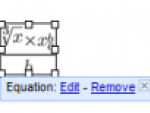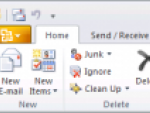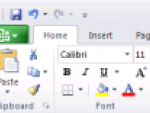PowerPoint itself does not export to the Flash format, like other competitive tools for the office package OpenOffice.org does, but now there is a small and simple program called iSpring Free that does the job for you. This is a professional version of tools for converting presentations to Flash, and the best part is that it’s free.
The fact that iSpring Free is free, does not mean that something was drastically limited, rather the opposite. In the presentation, you will get a small logo and this is the only watermarking that occurs. If you don’t mind it, then iSpring Free is the tool for you. It supports PowerPoint version 2000/XP/2003/2007.
Convert presentations to Flash with iSpring Free
After downloading and installing, the program occupies about 7 megabytes. In older versions of PowerPoint the program resided in the menus, but in PowerPoint 2007 it is installed in a ribbon bar on its own. Simply prepare your presentation, and then click the iSpring Free tab.
PowerPoint 2007 with iSpring Free buttons
You will find several buttons in the toolbar, but the probably most used button is Publish, which displays a window with the export settings.
iSpring Free Publish to Flash window
Presentations can either be exported locally to a specified folder, or to the web by using the service SlideBoom. You will, of course, need to login. If you export to your own computer, you will find three files: HTML page, the actual file in Flash and a JavaScript utility.
Export to Flash settings include the selection of slides, playback settings, time for viewing individual slides in the animation, and background pages with flash presentations. Once you are ready, click Publish and wait for the Flash presentation to be created. Conversions of a normal PowerPoint presentation takes only a few seconds.
Presentations in Flash
The Flash presentation itself contains a simple player, where you can view thumbnails of individual slides (second button from the end), skip slides from one to another, or switch the presentation to full-screen mode.
If you export a presentation to SlideBoom, iSpring logo will not be embedded in the presentation. Moreover, the SlideBoom presentation can be added to your website using the Embed-tag.
PowerPoint presentation exported to the Flash with player
You will notice that iSpring Free is a useful tool. There are no complicated settings or similar, the application simply does what’s requested. If you still miss a feature, you can have a look at the comparisons with the Pro version to see if it’s in there.