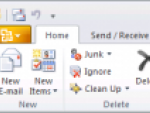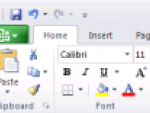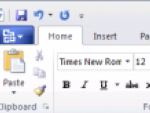What is so difficult about a mathematical equation anyway? It is basically a string of letters and numbers that are supplemented by other special characters. The first problem is that most of these characters cannot be found on the keyboard. However, this problem can be solved using a Character map. But what if we need to use fractions, roots and other notations that are spatially more complicated?
Specialized equation editors solve this problem by converting the standard line entries into the correct form immediately during writing, some of them also offer buttons that allow you to prepare the equation’s structure (the mentioned fraction or root, for example), into which you later enter individual values.
As for the equation editor incorporated into Google Docs, I would say it belongs to the first group. All data is entered into a form window using special line syntax and the result is subsequently converted into the equation form. After all, nothing more can be probably expected from an application that is based on JavaScript and HTML (which is not a rebuke…).
How to create an equation in Google Docs?
To work with equations in Google Docs you must first launch the proper tool, in which you will be able to prepare the equation and subsequently to insert it into your document.
- Open a new document and call the Insert|Equation function.
- A new window will open. It will allow you to prepare individual parts of the equation using buttons, the rest will be filled manually from an edit box.
- Under the buttons in the upper menu bar you will find functions and special characters that are usually used in equations – fractions, multiplication, division, integrals, roots etc.
- For example, if you insert a fraction, the \frac{a}{b} entry appears. Don’t be afraid to replace letters a and b with your own mathematical expressions or with another formula.
- As soon as your equation or formula is finished, click on the Insert equation button.
- The equation editor in Google Docs will insert it into the document as an image.
Google Docs
If you wish to modify the equation in the future, just highlight it using a mouse in Google Docs. A blue panel with a Edit link will appear below it. Clicking on this link will bring you back to the equation editor with the current entry.
Google Docs
Unfortunately, the fact that the equation is inserted into the document in a form of an image means that after you export the document to your computer and open it for example in Word, you will not be able to modify the equation any more.
Final note: Experienced users have probably noticed that the equation editor in Google Docs uses the syntax of the TeX typeset system. If you are familiar with this system, working with the editor will be even easier for you.