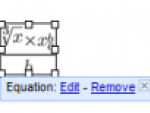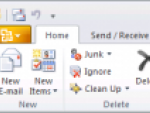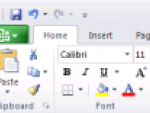Thanks to my involvement in the Microsoft Connect testing program I have had the opportunity to participate in discovering errors and possible problems in the upcoming version of the Microsoft Office 2010 package. Since the whole program package is fairly large, I will divide my first impressions and lists of new features into several parts that will appear as separate articles on the Maxiorel website. To read them all, just click on the MS Office 2010 tag below.
To begin with I would like to say a few words about the installation of MS Office 2010 Technical Preview. It does not substantially differ from the installation of MS Office 2007, again you can choose either typical setting or individual components to be installed. In its typical setting MS Office 2010 needs about 1.8 GB of hard drive space.
Word 2010 and user interface changes
MS Office 2007 brought one cardinal (radical for some) user interface change. The classical program offer in a form of a menu and toolbars was replaced by a Ribbon tab bar with buttons and drop-down menus. The File option was replaced by the Office circle.
Microsoft Word 2007
If you look at the MS Word 2010 image closely, you will see that the Ribbon strip remained and that the user interface colour changed from blue to white. I personally don’t like it very much, I am more of a „black future of the Windows software“ person. White is very hard on eyes, on the other hand you might object that it suits an office document better and that black belongs to graphic editors. We will see what the final product will look like.
Microsoft Word 2010
What I find a bit confusing is the unified decoration of the window and of the Ribbon tab bar, the transition was more noticeable in the previous Office version.
The Office circle has disappeared
Under the Office circle in MS Office 2007 you could find functions for saving documents, creating new files using templates, the possibility to publish contributions on a blog and other functions. The new interface of MS Office 2010 is a bit more compact, so the Office circle was replaced by a rectangular Office button. It looks like a accentuated first item in the Ribbon tab bar.
After you click this button, the appearance of the program changes completely. In the previous version, only an offer of functions appeared. In Word 2010 and other Office applications the working environment of the program disappears completely and it is replaced by a generous list of actions that could be done with the document. This mode is called Backstage.
Microsoft Word 2010
The list is divided into working with files – opening and saving documents, last opened files, creation of a new document, printing, sharing and the program’s settings. There are several settings at your disposal in each section, everything is well arranged and immediately accessible. Printing of documents is also interestingly conceived – instead of a compact printing dialogue window you will see very transparent print settings over the whole Word window. Of course the higher resolution you have, the better. You are able to see the preview instantly, thus the special „preview“ function that accompanied Word for several versions is no longer necessary.
Microsoft Word 2010
Creating new documents and templates in Word 2010
Under the Office button you will also find a function for creating a new document based on online templates. This function was not yet running in MS Office 2010 Technical Preview but I think it will be essentially the same as in the previous version. Of course, the difference lies in the fact that the list of templates is not viewed in a separate window, but in a new special mode under the Office button.
Microsoft Word 2010
Basic document treatment in Word 2010 – Text effects
Most of the basic functions for the appearance and formating of documents remained the same as in Word 2007. However the offer for inserting data allows you to choose different formating possibilities from a line of icons instead of function captions below one another. Live view of the Insert function is also worth mentioning. You will be able to see immediately how the document will change, similarly to the formating functions.
In the Font section there is a new Text effects button. In essence it is a function similar to the well-know WordArt. You just format the already written and highlighted text using any of the offered colour styles and spatial effects.
Microsoft Word 2010
Inserting content in Word 2010 – Screenshots function
At the first sight, you will not find many changes on the Insert card. The changes are hidden under the offers of the individual functions. For example the Cover page function in Word 2010 offers several new templates, there are also new items in SmartArt. The only brand new function on this card is Screenshot.
Microsoft Word 2010
This function allows you to insert a snapshot of another opened window of any other application into your document. The excellent thing is that you will be immediately able to see what the image will look like in the drop-down offer of the Screenshot function. Just after you insert the image, you will be redirected to a mode, in which you will be able to perform further adjustments of the given image. Using the Screen Clipping function you can create an image from any screen crop. The Word window hides while you do it, which is pretty smart.
Page layout in Word 2010 – panel for choices
On the Page layout card we are used to having functions like templates, page layout, watermark, margins settings etc. Word 2010 keeps all them all and in addition to that it brought a new function called Selection Pane.
Microsoft Word 2010
It is a useful tool that shows you a panel with all the images and other objects inserted into text. It will help you to quickly find the ones you need – after you pick them in the panel, the document scrolls to the page with the desired object.
Something tells me that is wouldn’t be bad if Word was able to select more pieces of text using a similar function, i.e. that it would be somehow interconnected with the Quick Parts function.
Links and correspondence
At present (i.e. in the Word 2010 Technical Preview version) it seems that there will be no changes in the functions for working with links, contents, foot-notes and indexes and not even to the functions for mass correspondence.
Word 2010 and Review + View
On the other hand, the Review card went through several visible changes. The spellcheck is now divided into two items - Proofing and Language. The first one contains only functions related to the spellcheck and its settings, the other one deals with the language choice and with the Translator. Sadly the translator still does not support Czech. The Google translator simply has the upper hand concerning the number of translated languages.
The Bubbles that allowed the users to set the way how the reviews and comments of the document were viewed disappeared. New comments appear as bubbles in an extra panel straight away. A new Block Authors button emerged – it will probably we used to block certain users from modifying the document. It has not been activated yet or maybe I have not found the right way to use it.
View, the last bookmark in the Ribbon strip, revoked the view of miniatures with previews of individual document pages. On the other hand, you may activate the Navigation Pane, in which the previews will be visible once again.
Image adjustments
Word of course provides for more functions – they appear after a certain element in the document has been highlighted. When modifying images for example, Word 2010 will offer you different graphic effects on the Format card, not only framing or shadows. Background removal and image cropping will also be much easier.
Further innovations in Word 2010 and MS Office 2010 in general
- Word 2010 will offer support for OpenType fonts
- A 64bit version of the applications will be available
- It will be possible for one document to be modified by several desktop Word 2010 users at the same time, the possibility of starting conversation using Microsoft Office Communicator
- Word 2010, along with other parts of the Office package, will be also available as an online application
- Word 2010 will improve searching in graphics, tables, graphs and foot-notes
- Context checking of grammar and spelling will be improved
That completes the list of innovations in Word 2010. I consider the online form of Word 2010 to be its most interesting feature. To be honest, as a Word 2007 user I do not see many reasons why invest in the new version. I don’t work on a single document with other users at the same time and other functions, innovations and improvements are rather inconspicuous.
On the other hand, MS Office 2010 is a whole package of programs that offer many other new features. Stay with Maxiorel.com, where I am soon going to introduce the rest of the programs.
Note: This article has a Czech version too: První pohled na MS Office 2010 - Word 2010