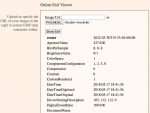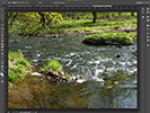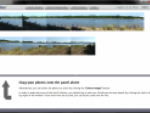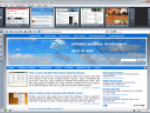You can it use only after requesting an invitation. I received it one day after my request. TinEye search for all occurrences of the image your serve it. You have the choice of how to do this. Either upload your image to the TinEye, or enter the direct URL of the image.
So click on the image on the web page using right mouse button, copy its address to the clipboard and paste it into the search engine.
TinEye will scan its index and you will receive a list of copies or similar images. I tried to search for copies of AVG 8.0 screenshots from the Screenshots Archive. TinEye didn't find the exact image I paste to the search engine.
However TinEye is sophisticated enough to find other screenshots, which are similar to the picture. In this case TinEye found the same AVG window screenshots taken with different windows decoration.
For each of the search results there are displayed direct links to the image files and URLs of the page where the image can be found. After clicking on the Compare Images link you will see a Lightbox window displaying the image with a Toggle button. Clicking on it to switch between your and founded image. Thus, you can easily compare the images.
TinEye reveals duplicate content
Of course, TinEye recognizes the bigger differences in the images than the only other window decorations on the screenshots. I searched for wallpaper with Anastacia. It wasn't found on another website, however the TinEye shows a different picture, which I think was used for wallpaper. Interesting, don't you think?
TinEye can be used, for example, to determine whether someone stole pictures from your site and put it on his website without your permission. It is an image search alternative to the well-known tool for finding stolen texts using CopyScape.
TinEye is in fact code name of the Idée image search engine, which is in this way available to almost anyone. List of Idée users includes Adobe or Digg. To simplify the work with this search engine, you can install plugins for Internet Explorer and Firefox.