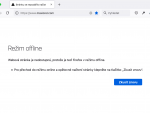Saved page contains only HTML code, the content isn't connected to the cascading style sheets and is badly readable. So if you want to see a saved web page in Firefox in the same form as on the live site, it is necessary to install one extension called Save Complete. Sure, you can use the function File|Save page as and select saving of a complete page. However all needed files will be not copied to your computer.
Installation and using of Save Complete
Go to the Firefox add-ons database and install a Save Complete extension. Click the install button, confirm the installation and continue with the Install now button. After your Firefox restarts the newly installed extension will be ready for use.
You can work with Save Complete extension very easily. Just load a web page you want to save including all needed cascading style sheets. Click the File menu and select Save Complete Page As function.
Differences
If you are not sure about the differences between the standard save function and using of Save Complete extension, then look at the next images. There is a common web page loaded directly from the live website:
[inline:save-complete-1.png]
Now check this look of the same page (www.extrawindows.cz) saved using the standard function in Firefox 3:
[inline:save-complete-2.png]
And compare the above images with the look of a page saved using Save Complete extension:
When to use Save Complete?
Save Complete extension for Firefox could be used for many things, not only for the pages archiving. This extension could be extremely useful for webdesigners who are looking for a solution how to test the CSS on a local computer. Web Developer extension doesn't work the right way if the page use more attached CSS. Using CSS editor and FTP connection is slow and requires more free time of your server. The page saved by Save Complete extension could be used in different browser so you can test your page in them.