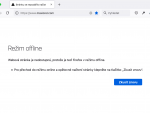Add FoxTab by downloading it from addons.mozilla.org. To install, you simply click Download FoxTab. You are required to register an account (for free) and login prior to downloading it. The installation is easy and upon completion, simply restart the browser for the downloaded plug-in to take effect. You will know that the installation of FoxTab was successful when you see a key icon to the left of the address bar.
To see FoxTab in all its beauty, open up a large number of web pages – at least three - in different tabs. Wait until they are fully loaded, and then click on new FoxTab button or simply press Ctrl+Tab.
3D Firefox using FoxTab
Once FoxTab has started you will see 3D thumbnails on the page currently open in the panel. Using the mouse wheel, you can easily switch between the tabs. You can also click the thumbnails to switch between the pages. The FoxTab environment is very swift, I haven’t had any problems or jagginess with the image flowings.
The way pages are displayed in FoxTab can be changed with a few buttons at the bottom of FoxTab:
Initial views of the page carousel
Preview of all tabs
Paved view of thumbnails
Paved view, small thumbnails
3D perspective view
In all of the viewing types you can use the mouse wheel, keyboard arrows or the right-hand corner of FoxTab to switch between pages. On the left side you can see the two buttons for toggling full screen mode and settings. The number indicates the amount of pages that Firefox currently has opened.
Settings for FoxTab
An interesting supplement to the page switching within FoxTab is the addition of context menus, and the settings for tile sizes using the Group Size option. What’s also interesting is the way you can set how to start FoxTab.
FoxTab settings
You can also set your own keyboard shortcuts. As already mentioned, Ctrl-TAB will account for a quick view. The 3D view in FoxTab will disappear when the ctrl-key is pressed. In practice, use the mouse wheel to set the required page – without clicking the mouse button – and then just press the ctrl-key. To open up FoxTab you can either press the key icon in the toolbar or use the keyboard shortcut Ctrl-Q.
3D-environments are nowadays very popular and I think the real boom is just around the corner. FoxTab is certainly interesting. The practical use for this plugin will be at its most when you have a lot of tabs open (more than available in the bookmark panel) – using FoxTab at this point will yield a very comfortable environment. However, if you normally just use three or four tabs, then FoxTab is probably not the plugin for you as it will cause more clutter than usability. But if you do use more tabs, this plugin is definitely worth a try.