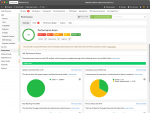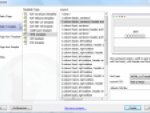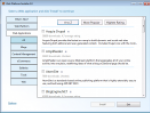The quality traffic statistics are a must I think. The widely used statistics is a free service from Google – Google Analytics. It offers many useful numbers and graphs. In this short tip I would like to show you how to compare the current and past statistics.
- Log in to your Google Analytics’ account.
- Display the statistics for your website.
- Click the arrow button on the right of the date range.
- Select the last month for example.
- Now check the Compare to Past option.
- Google Analytics should automatically select a month before your current date range. Sure, you can select the same range deeper in history.
- As soon as the selection is done, click the Apply button.
Selecting the date range in Google Analytics
The statistics graph on the Google Analytics’ Dashboard will now contain two lines. The blue one shows the current date range, or the date range selected as first (in other words). The green line presents the traffic corresponding to Past date selection.
Comparing the traffic to the past in Google Analytics
Move your mouse pointer over this graph. You will see a floating panel with some detailed information. Moreover, the statistics below the graph also contains some more useful numbers. You will see if your traffic grows comparing to the Past selection.
Google Analytics
The same dual statistics also applies for the Content Overview and Visitors Overview panels.
Google Analytics is a very useful tool for analyzing your traffic. It is not needed to check it every day, but comparing the current stats to the previous month will tell you if everything is going well.