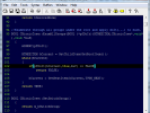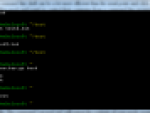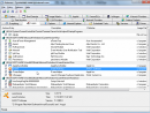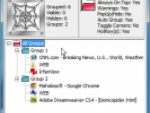Some files are executables which are called from a command line while others are GUI activated and that to some extent you can tell which is which by their file names, but in a complex environment the names do not always give a proper indication of their functionality and so it may be impossible to run an application even though the files to do so are available to you.
The solution for this problem is the simple tool called WSCC - Sysinternals Control Center Windows. The Sysinternals Suite is free and does not need to be installed, just make sure that you have downloaded the Sysinternals Suite, extracted it to any folder (preferably to C:\Program Files\Sysinternals Suite\) before running WSCC, which will handle the rest. Look at the example.
WSCC Options
If you are working on a computer that’s connected to the Internet, you won’t even have to download the Suite at all, WSCC will be enough. This is because Microsoft is offering a service, Sysinternals Live, from which individual programs can be run directly and WSCC works perfectly with the service.
Easy to work with Windows Sysinternals Control Center
Once WSCC is launched, you will see a list of all the Sysinternals applications divided into several groups - file and disk tools, networks, processes, security, information system and others. In each of these categories is a list of all the programs. Simply click the program you wish to run; it will be run either from disk or from the Internet (see above).
As soon as any of the programs are used, you will also see its icon. This may help you later when focusing the list.
Windows Sysinternals Control Center main window
Console - a command line
As mentioned earlier, many of the Sysinternals programs works via the command prompt. The programs usually have a wide range of different parameters which are changed simply by clicking a button. WSCC will set the command and display a list of available command switches, letting you put your focus on something else than compiling a long command line. It’s this that makes WSCC very intuitive; everything is conveniently layout in a graphical console where you also can get help should you need.
Windows Sysinternals Control Center Console window
Output from the command line will also be routed to the console. You can also run them separately within the main window of WSCC. For this case you will be get a list of programs, but without any help text for them.
Personally I think that Windows Sysinternals Control Center is an application that a lot of people have missed. It will certainly help you work better with the excellent system tools provided by Sysinternals. For administrators, it’s definitely a time saver.