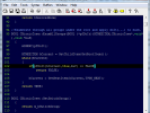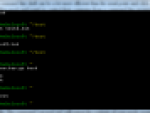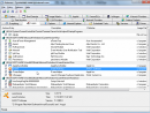Why and when should you change the order of taskbar buttons? Every time I work with my Windows powered notebook I start Firefox, Total Commander and some other app I use frequently. I don’t know why but from time to time the order of taskbar buttons changes without any visible reason.
Since I am most comfortable with Firefox as first and Total Commander as second I was looking for the solution which gives me the ability to manually change the taskbar button’s order. And I have found it. This solution calls Taskbar Shuffle and do what it's name says.
My Windows Vista’s taskbar
Taskbar Shuffle in action
This freeware utility could be installed in a few seconds and then you can just run it and forget it. The Taskbar Shuffle runs quietly in background.
Now is the time to try how it works. Run a few apps to have a few buttons on your Windows taskbar. Now drag and drop one of these buttons and move it from left to right or from the right to the left. See how the button’s order on your taskbar is changed.
It is not all. The Taskbar Shuffle is able to change the order of the systray icons too. If you need to move the systray icons use the drag and drop method plus hold the CTRL key.
Taskbar Shuffle settings
You can use the Taskbar Shuffle without any settings customization needed. However you can right click its systray icon and show up the Settings dialog. You can set up the automatic start together with your system, grouping similar taskbar buttons and select the key needed for systray shuffling.
Taskbar Shuffle Settings dialog
You can temporarily disable the Taskbar Shuffle using the appropriate function in its sytray’s context menu. Taskbar Shuffle’s memory consumption is about 2 MB – not too much I think. It could be very useful utility. The are two versions available (with or without installer) and unfortunately this utility doesn’t work on 64bit Windows systems.