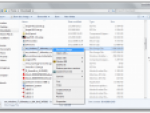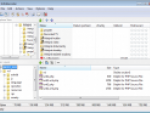Before you start thinking about getting Nero Linux, you should first consider whether you really need a paid burning program. In Linux, just like in Windows, there is a lot of free alternatives (K3b) that equal Nero in working comfort. For example for my favorite Ubuntu, there is the Brasero burning software.
Brasero is able to prepare both data and musical CDs and DVDs, it can handle disc copies, DVD video and ISO images. When you run Nero, optically it seems that in can do much more, but after exploring it in detail you will probably agree with me - buying Nero for Linux may not be necessary after all.
Brasero
However, this article is not about the Brasero burning program, it is about Nero Linux 4. Let us have look at what it has to offer to its users.
Downloading and installing Nero Linux 4
Nero Linux 4 can be downloaded from the producer's web site both in 32bit and 64bit form in the RPM or DEB packages. Choose DEB for Ubuntu and run it after it is downloaded. The system will display a window with information concerning the package and a noticeable button for starting the installation. You don't have to do anything during the installation, just wait for it to end.
In Ubuntu, the new Nero Linux 4 will appear in a form of two new entries in the Applications program menu. You can run it either in the typical form as Nero Linux or in a form of a simplified burning wizard called Nero Linux Express.
No unnecessary adornments?
What I like in the Linux form of Nero is the fact that there are no other applications connected to it and that apart from the Express mode it does not offer any adornments. If you take the Windows version and leave the add-ons like the sound editor, the video editor, the photo viewer and other tools out of consideration, there will still be many elements left that allow you to run Nero in a hundred different ways. I think it is pointless and the Linux version only confirms my opinion.
Advanced users will run the classic Nero, beginners can use Nero Linux Express, which - by the way - is a new feature of the fourth version. The future will show whether Nero will stop here in respect to the expansion of the Linux version.
After the start-up, the classic Nero will display a menu for preparing a New Compilation. From the menu you will first select the media type, then you will mark the required type by clicking - booting, music and data mix, audio, video, ISO/UDF etc. There is really a lot of factory settings so if you burn a lot, you will surely appreciate Nero Linux 4, if only for such a broad offer.
Then you will set the writing mode, the file system and the length of names (in case you are not happy with the default settings selected by clicking the media type).
Nero Linux 4
Adding new items into a project is done by dragging. After opening a project, you will select folders and files on the right side and drag them to the left side using your mouse. Nero will then display information concerning the allocated space on the given media. When the content you wish to burn is complete, you can start burning.
Nero Linux Express is an interface that makes working with the Nero burning program simpler. Selecting a media type, adding files and subsequent burning is done in a form of a wizard that allows you to perform the individual actions. I think that the classic interface is better organized, but if somebody prefers working this way, why not. Less experienced users can be sure that they did not "ruin" anything.
Nero Linux 4
New features in Nero Linux 4 - overview
What new features does the newest Nero version for Linux bring? This is a brief overview:
- Booting CD/DVD/Blu-ray
- Better management and error treatment when burning Blu-ray discs
- Support for burning music in the AIFF and MusePack formats
- The Nero Linux Express burning wizard
Add-ons
Although Nero Linux 4 is not too fussy with other features that have nothing to do with burning, there is one extra tool. In the classic Nero window there is an Extra menu, where you will find functions for converting sound files between different formats and for copying tracks from CDs into your computer.
Nero gained popularity especially thanks to its advanced settings possibilities. That is true even for its Linux version. In the File | Options menu you will find many options for setting the cache memory, the Internet CD database, overbuffering, finalization etc.
When working with Nero Linux 4 I feel like being in the old times again, when double speed CD-RW drives could be bought for 500 USD, when people were standing in queues to buy blank discs and when lists and waiting lists of offered software and music were circulating among students in schools and the IT teachers were discreetly asking their students for little favors. These days the paid burning programs were serving the purpose they were designed to serve and Nero was their king.
Although there is a myriad of simple free burning programs available today, the paid Nero Linux 4 offers an alternative with a broad range of settings that can influence almost all aspects of the media being burned – all that in an well-organized graphical layout.